
Creating a customized IGN map and saving it as a PDF is a practical solution for outdoor activities like hiking or urban planning. This guide explains how to define and save your IGN map efficiently‚ ensuring it meets your specific needs for adventures or projects.

How to Define and Save an IGN Map as a PDF: A Step-by-Step Guide
Learn how to define and save an IGN map as a PDF with this step-by-step guide. Customize layers‚ set scales‚ and export your map efficiently for printing or sharing.

Accessing the IGN Map Tool
To begin‚ visit the official IGN Geoportail website at http://www.geoportail.gouv.fr/accueil. Once on the site‚ navigate to the map tool by clicking on the appropriate link or button. The IGN Map Tool is user-friendly and allows you to select specific areas of interest. To access advanced features‚ such as customizing layers or saving maps‚ you may need to create a free account. Once logged in‚ you can explore various map layers‚ including topographic maps‚ aerial photographs‚ and historical data. The tool also offers a “print” option‚ located at the top right corner‚ which enables you to generate a PDF version of your selected map. This feature is particularly useful for creating customized maps for hiking‚ urban planning‚ or educational purposes. Ensure your browser allows pop-ups and PDF downloads for a smooth experience.
Selecting the Desired Map Layers
Once you’ve accessed the IGN Map Tool‚ you can choose from a variety of map layers to customize your view. The Geoportail offers options such as topographic maps‚ aerial photographs‚ and historical data. To select layers‚ navigate to the menu typically found on the left or top of the interface; Checkboxes or toggles allow you to enable or disable specific layers. For example‚ you can opt for the Plan IGN layer for detailed topography or switch to aerial photos for a visual representation of the terrain. Historical maps and cadastral data are also available for comparison. To refine your selection‚ use the zoom and pan tools to focus on your area of interest. Experiment with layer combinations to create a map that suits your needs‚ whether for hiking‚ urban planning‚ or research. Ensure you deselect unnecessary layers to avoid clutter and optimize your map’s clarity.
Customizing the Map
Customizing your IGN map allows you to tailor it to your specific needs. Use the tools provided to add annotations‚ markers‚ and text for better clarity. The Ma Carte feature enables you to personalize your map with titles‚ logos‚ and narrative elements. You can also adjust the map’s aesthetic by modifying colors or adding overlays. For hikers and outdoor enthusiasts‚ the ability to trace routes and mark waypoints is particularly useful. Additionally‚ you can overlay historical data or compare different map layers to gain deeper insights. Use the Annoter tool to highlight key locations or draw shapes directly on the map. These customization options ensure your IGN map is both functional and visually appealing‚ making it easier to share and use in the field. Experiment with different features to create a map that aligns with your goals‚ whether for navigation‚ planning‚ or presentation.
Setting the Scale

Setting the scale is a crucial step in creating an accurate and useful IGN map. The scale determines the level of detail visible on your map‚ with options ranging from 1:6‚250 to 1:3‚125 for detailed views and larger scales for broader overviews. To adjust the scale‚ use the zoom tools or manually enter the desired scale in the settings. The IGN tool allows you to preview the map at different scales‚ ensuring you capture the right amount of detail. For hiking or outdoor activities‚ a smaller scale like 1:25‚000 is ideal‚ while urban planning may require a larger scale like 1:1‚562. Proper scaling ensures that annotations‚ routes‚ and other customizations remain legible. Use the built-in zoom controls or the scale bar to fine-tune your map’s scale‚ making it suitable for your intended use. This step ensures your map is both functional and visually clear‚ whether for navigation or presentation.
Exporting and Saving as PDF

To export and save your customized IGN map as a PDF‚ navigate to the print/export option within the tool. Select the desired format and ensure the scale and layout are correctly set. Choose “Microsoft Print to PDF” or a similar option from the printer list. Before generating the PDF‚ verify that all annotations and layers are visible. Once the settings are confirmed‚ proceed with the print command. This action will create a PDF file that you can save to your device. Ensure pop-ups are allowed in your browser to complete the download. The PDF will retain the map’s details‚ annotations‚ and customizations‚ making it ready for sharing or printing. This step finalizes your map‚ ensuring it is portable and accessible for future use. Always check the file to confirm that all elements are correctly displayed before closing the tool.
Tips for Creating the Perfect IGN Map

Choose appropriate base layers based on your needs‚ such as topographic or aerial views. Use annotations to add personal markers or notes. Regularly save your progress to avoid losing work.
Choosing the Right Base Layers
Selecting the appropriate base layers is crucial for creating a customized IGN map. For outdoor activities‚ topographic maps at scales like 1:25‚000 or 1:50‚000 are ideal‚ offering detailed terrain features such as trails‚ elevations‚ and water bodies. Aerial photography layers provide real-world imagery‚ useful for visualizing landscapes. Historical maps can add context for research or comparison purposes. Ensure the chosen layer aligns with your intended use‚ whether it’s for hiking‚ urban planning‚ or environmental studies. Combining multiple layers can enhance map readability and utility. Always preview the selected layers to verify clarity and relevance before saving your map as a PDF. This step ensures your final map is both functional and visually appealing‚ meeting all your requirements effectively. Choosing the right base layers is the foundation of a well-designed IGN map that serves its purpose efficiently.
Using Annotations Effectively
Annotating your IGN map is a powerful way to add context and clarity. Use the annotation tools to mark key points like trails‚ landmarks‚ or meeting spots. Labels and symbols can highlight important features‚ making your map more informative. For instance‚ adding route numbers or names can help guide users. Ensure annotations are clear and concise to avoid clutter. Use contrasting colors to make them stand out against the base layer. Annotations are particularly useful for creating personalized maps for group activities or presentations. By strategically placing annotations‚ you can enhance the usability of your map without overwhelming the viewer. This feature is especially beneficial for sharing detailed itineraries or emphasizing specific locations. Effective annotations make your IGN map both functional and visually appealing‚ ensuring essential information is readily accessible to anyone using it.
Saving and Managing Your Maps
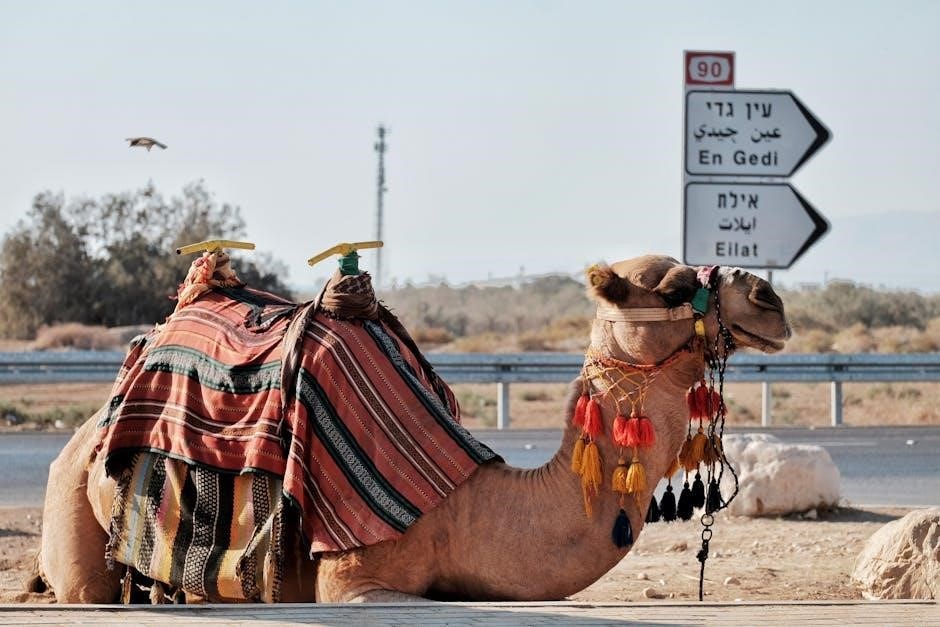
Saving your IGN map as a PDF ensures you can access it anytime‚ even without internet. After customizing your map‚ use the export feature to generate a PDF. Naming your files clearly helps organize multiple maps. Consider creating folders for different projects or regions to keep them tidy. For frequent use‚ save your maps in cloud storage or on a dedicated device. This allows easy access during hikes or planning sessions. Regularly backing up your maps prevents data loss. Additionally‚ the IGN platform lets you save your work online if you have an account‚ making it easier to revisit and edit later. Proper management ensures your maps remain accessible and organized‚ enhancing your overall experience with IGN tools. By maintaining a well-organized library‚ you can quickly retrieve and share your custom maps whenever needed. This step is crucial for both personal and professional use of IGN maps.

Additional Features and Tools

The IGN platform offers advanced tools like route planning‚ historical map comparison‚ and annotation features‚ enhancing your mapping experience with customization and depth for precise geographical planning and analysis.
Adding Routes and Itineraries
Adding routes and itineraries to your IGN map is a powerful way to personalize your experience. Using the IGN Geoportail tool‚ you can easily import GPX or KML files to trace hiking trails‚ bike paths‚ or driving routes directly onto your map. This feature is particularly useful for outdoor enthusiasts planning adventures or for professionals needing precise location markers. Once your route is added‚ you can customize its appearance by adjusting colors and line thickness to ensure clarity. Additionally‚ the tool allows you to center the map on your itinerary‚ ensuring your route remains the focal point. After defining your route‚ you can export the map as a PDF‚ making it easy to share or print for later use. This feature enhances the practicality of your IGN map‚ transforming it into a tailored resource for navigation and planning. It’s a must-use option for anyone seeking to create detailed‚ functional maps for specific purposes.
Comparing Maps and Historical Data
The IGN Geoportail tool offers a unique feature for comparing maps and historical data‚ allowing users to visualize changes over time. By overlaying different map layers‚ such as historical maps‚ aerial photographs‚ and current IGN maps‚ you can easily spot transformations in landscapes‚ urban development‚ or natural environments. This feature is particularly valuable for researchers‚ historians‚ and urban planners who need to analyze geographical evolution. The tool also supports side-by-side comparisons‚ enabling a detailed examination of specific regions across different time periods. Accessing this functionality is straightforward‚ with options to select historical data directly from the Geoportail interface. By leveraging these resources‚ users can gain deeper insights into how areas have developed and been shaped over the years. This historical comparison feature adds a layer of depth to your IGN maps‚ making them not only practical but also educational and informative for various projects and studies.