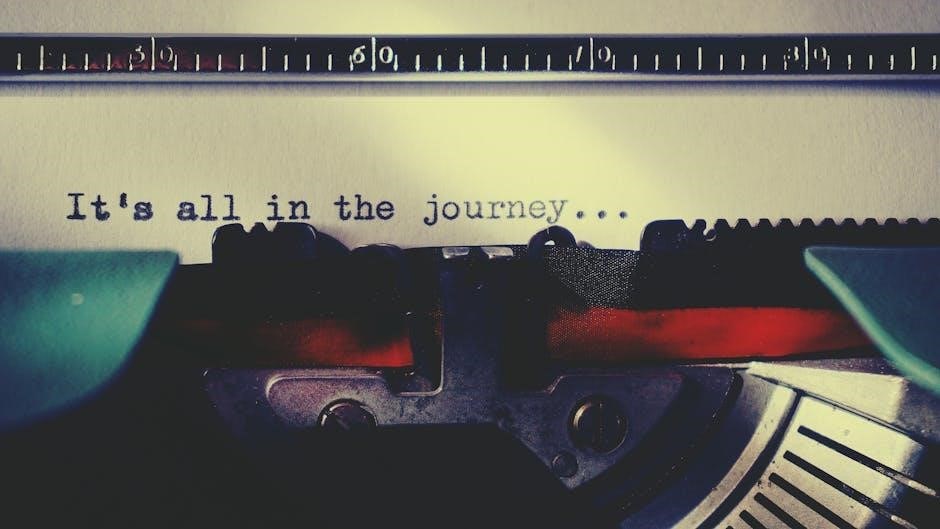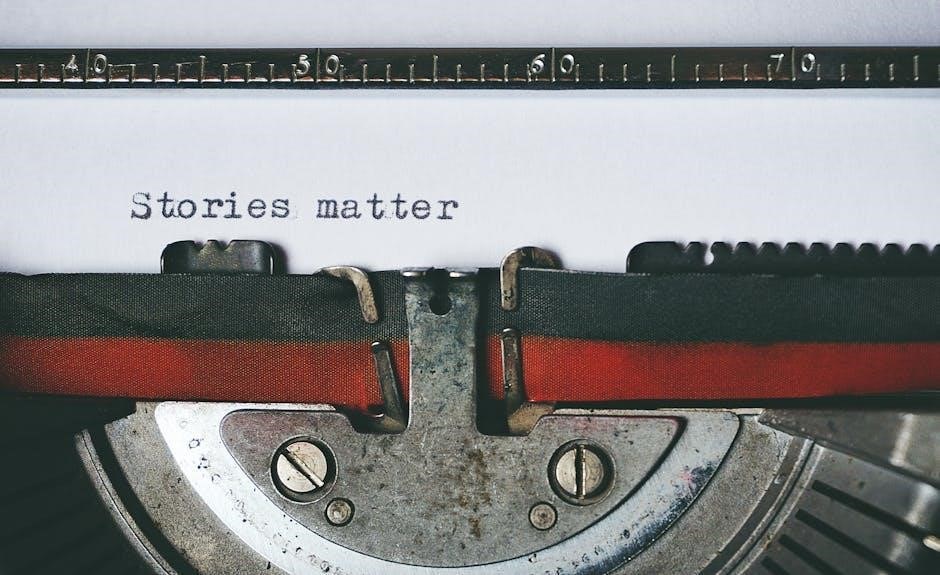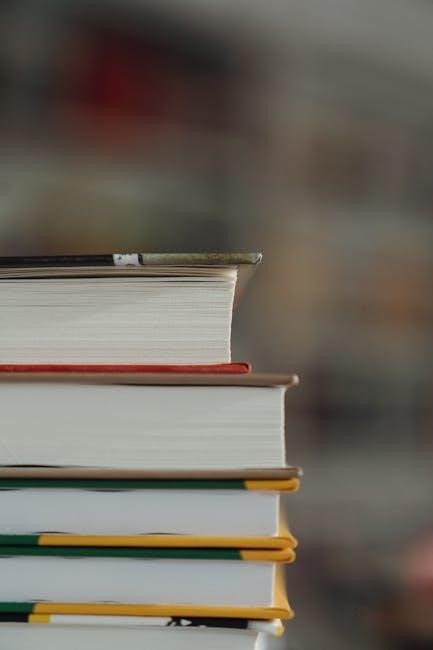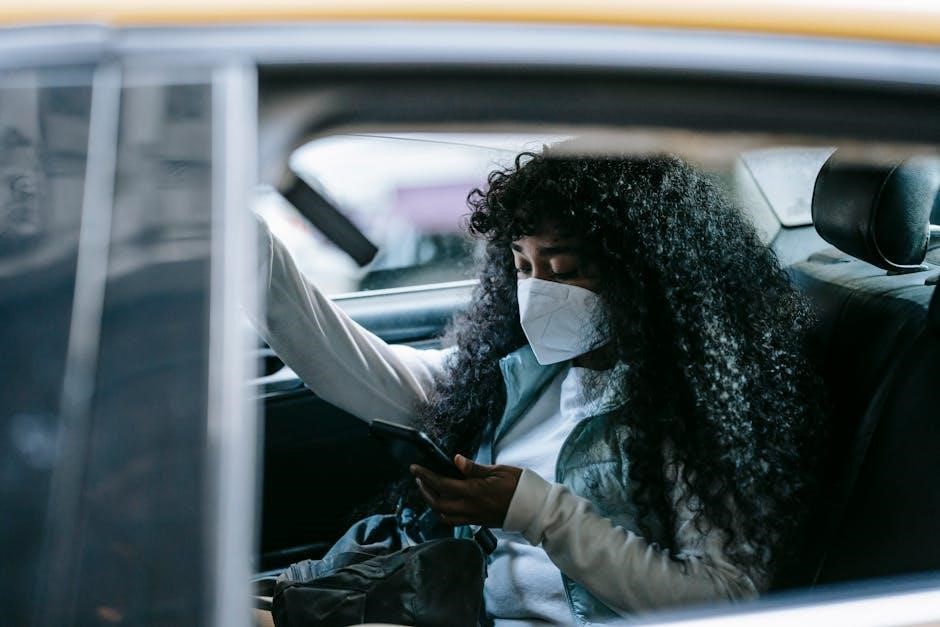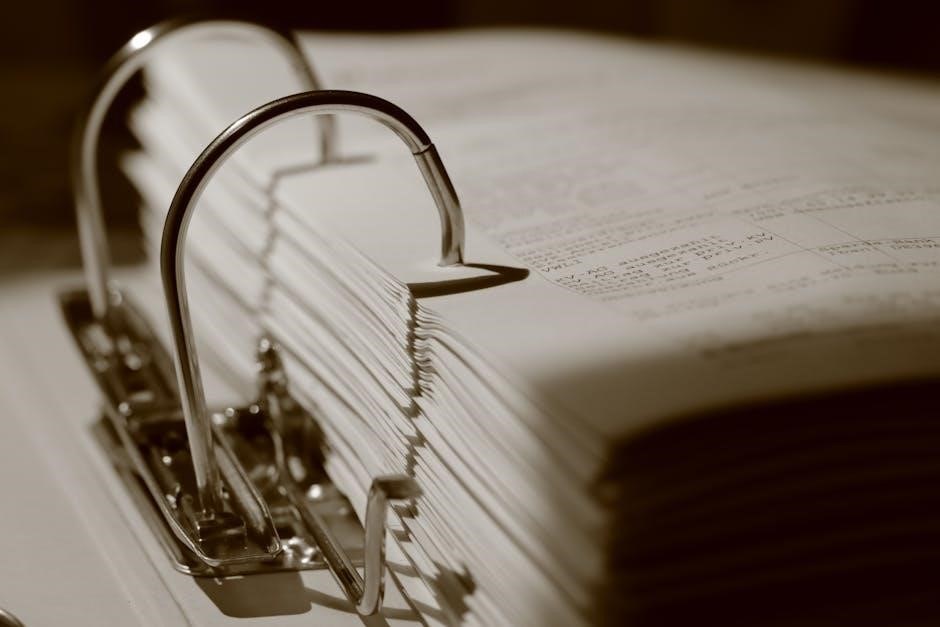Auto Start-Stop System: Manual Restart Required – A Comprehensive Overview

Modern vehicles increasingly feature auto start-stop systems, designed to enhance fuel efficiency by automatically shutting off the engine when stationary. However,
a growing number of drivers report instances where manual restarts are necessary, prompting investigations and raising concerns about system reliability and functionality.
What is the Auto Start-Stop System?
The Auto Start-Stop system is an ingenious fuel-saving technology now commonplace in modern automobiles. Essentially, it automatically shuts down the engine when the vehicle comes to a complete stop – think red lights or traffic congestion – and seamlessly restarts it when you lift your foot off the brake pedal or steer.
This feature, also known under various names like Stop-Start, Samp;S, or Micro-Hybrid technology, aims to reduce idling fuel consumption and emissions. The system relies on a robust starter motor and a sophisticated battery management system to handle the frequent engine cycling. It’s designed to be unnoticeable to the driver, providing a smooth and efficient driving experience. However, recent reports indicate that malfunctions can necessitate manual restarts, defeating the system’s purpose and causing driver inconvenience.
The core principle revolves around minimizing wasted fuel during stationary periods, contributing to a greener and more economical driving profile.
Different Names for the Technology (Stop-Start, Samp;S, Micro-Hybrid)
While universally performing the same function – automatically shutting off the engine during stops – the Auto Start-Stop system isn’t always labeled as such. Automakers employ a variety of terms to market this fuel-saving technology, leading to potential confusion among vehicle owners.
“Stop-Start” is perhaps the most straightforward and commonly used descriptor, directly reflecting the system’s operation. “Samp;S” (Start and Stop) is another frequently encountered abbreviation, particularly in European vehicles. “Micro-Hybrid” represents a broader categorization, encompassing mild hybridization technologies where the Auto Start-Stop system is a key component.
Understanding these different names is crucial when researching potential issues or seeking repairs. Regardless of the branding, the underlying technology and potential for manual restart requirements remain consistent. Recognizing these variations ensures accurate communication with mechanics and access to relevant information regarding system diagnostics and troubleshooting.

How the System Typically Functions
The Auto Start-Stop system relies on a complex interplay of sensors and components to seamlessly manage engine operation. When the vehicle comes to a complete stop – often triggered by the brake pedal – the system cuts power to the engine, eliminating idle fuel consumption and emissions.

This shutdown isn’t arbitrary; the system continuously monitors battery health, engine temperature, and other critical parameters. A robust starter motor and a strengthened dual-mass flywheel are essential for handling the frequent start-stop cycles. Before restarting, the system verifies conditions are optimal, ensuring a smooth and quick engine restart.
However, deviations from these ideal conditions – such as a weak battery or extreme temperatures – can disrupt this process, leading to the need for manual intervention. The system is designed to temporarily disable itself under certain circumstances, prioritizing vehicle functionality over fuel savings.

Common Causes for Manual Restart Requirement
Numerous factors can trigger the need for manual restarts, ranging from diminished battery performance and fluctuating temperatures to underlying engine issues and sensor malfunctions within the vehicle’s systems.
Battery Health Issues and Their Impact
The auto start-stop system places significant demands on the vehicle’s battery, requiring it to handle frequent engine restarts. A weak or failing battery is a primary culprit behind manual restart requirements. Traditional lead-acid batteries may struggle to cope with the cyclical charging and discharging, leading to reduced capacity and eventual failure.
Modern vehicles often utilize Absorbed Glass Mat (AGM) batteries, designed for the rigors of start-stop technology. However, even AGM batteries have a limited lifespan and can degrade over time, especially in extreme temperatures. The battery management system may disable the auto start-stop function to protect the battery from excessive strain, necessitating manual intervention.
Incorrect battery technology can also cause problems; using a standard battery in a vehicle designed for AGM can lead to premature failure and system malfunctions. Regular battery testing and replacement, when necessary, are crucial for maintaining the reliability of the auto start-stop system.
Temperature-Related Malfunctions
Extreme temperatures can significantly impact the performance of the auto start-stop system. Both excessively hot and cold conditions can hinder the engine restart process, often requiring manual intervention. In frigid weather, the battery’s chemical reactions slow down, reducing its ability to deliver the necessary power for a quick restart. Similarly, extreme heat can degrade battery performance and affect engine components.

The system is programmed with temperature thresholds; if the temperature falls outside the acceptable range, the auto start-stop function may be automatically disabled to prevent potential damage or failure. This is a protective measure, but it results in the need for manual restarts when conditions change.
Furthermore, temperature fluctuations can affect engine oil viscosity, making it harder for the starter motor to turn the engine over. Proper maintenance, including using the correct oil viscosity for the climate, can help mitigate these temperature-related issues and improve system reliability;
Engine Performance Problems Affecting Restart

Underlying engine issues can directly contribute to the auto start-stop system’s failure to restart automatically. Problems such as faulty spark plugs, clogged fuel injectors, or low compression can make it difficult for the engine to initiate combustion when the system attempts a restart. These issues create an unstable combustion process, preventing a smooth and reliable restart sequence.
The auto start-stop system relies on a healthy engine to quickly and efficiently resume operation. If the engine is struggling due to performance problems, the system may detect an anomaly and require the driver to manually restart it; Ignoring these instances can lead to further engine damage and more frequent system failures.
Regular engine maintenance, including tune-ups and fuel system cleaning, is crucial for ensuring optimal performance and preventing issues that could interfere with the auto start-stop function. Addressing any engine warning lights promptly is also essential for maintaining system reliability.
Transmission Troubles and System Interaction
The auto start-stop system and the vehicle’s transmission are intricately linked, and issues within the transmission can disrupt the system’s functionality. Specifically, problems with the transmission control module (TCM) or the transmission’s internal sensors can send incorrect signals, preventing the engine from restarting automatically. This interaction is vital for seamless operation.
The system needs accurate data from the transmission to determine if it’s safe to restart the engine – for example, ensuring the vehicle is fully stopped and in Park or Neutral. If the transmission isn’t communicating correctly, the system may default to requiring a manual restart as a safety precaution.
Symptoms like rough shifting, delayed engagement, or transmission warning lights can indicate a potential issue affecting the auto start-stop system. Addressing transmission problems promptly is crucial not only for the transmission’s health but also for maintaining the reliability of the fuel-saving feature.

Sensor Failures and System Diagnostics
Faulty sensors, like crankshaft or wheel speed sensors, frequently cause auto start-stop failures. Accurate diagnostics, utilizing scan tools, are essential to pinpoint the problematic component and restore functionality.
Faulty Sensors Leading to Restart Issues
The auto start-stop system relies heavily on a network of sensors to accurately determine vehicle conditions and execute its functions. When these sensors malfunction, the system can become unreliable, often requiring manual restarts. Common culprits include the crankshaft position sensor, which provides crucial engine speed data, and wheel speed sensors, vital for detecting vehicle standstill.
A failing crankshaft position sensor can disrupt the engine’s ability to recognize when it’s safe to restart, leading to a no-start condition. Similarly, inaccurate readings from wheel speed sensors might prevent the system from recognizing that the vehicle is fully stopped, hindering automatic engine shutdown or restart. Other sensors, such as those monitoring battery voltage and temperature, also play a critical role.
Diagnosing sensor-related issues typically involves using an OBD-II scanner to retrieve diagnostic trouble codes (DTCs). These codes provide valuable clues about which sensor is malfunctioning. Further testing, using a multimeter or oscilloscope, can confirm the sensor’s output and identify any inconsistencies. Replacing the faulty sensor and clearing the DTCs often resolves the problem, restoring the auto start-stop system to its proper operation.
The Role of the Electrical System
The auto start-stop system is intrinsically linked to the vehicle’s electrical system, demanding a robust and reliable power supply. A weak or failing electrical system is a primary contributor to manual restart requirements. The system’s operation places a significant strain on the battery, particularly during start-up, and any deficiencies in the electrical infrastructure can compromise its functionality.
High electrical loads from accessories like headlights, air conditioning, or the infotainment system can overwhelm the battery, preventing the auto start-stop from engaging or causing it to fail during restart. Furthermore, corroded battery terminals or loose connections can impede current flow, leading to insufficient power for the system.
Prioritizing electrical systems over auto start-stop is a common strategy employed by vehicle control modules when voltage drops below a certain threshold. This ensures essential functions remain operational. Regular battery health checks, terminal cleaning, and ensuring proper alternator function are crucial preventative measures. Upgrading to a battery specifically designed for start-stop systems, often an AGM (Absorbent Glass Mat) type, can significantly improve reliability.

Vehicle-Specific Concerns & Recalls
Recent investigations and recalls highlight specific vehicle issues. The NHTSA is analyzing 2.2 million Honda/Acura vehicles due to auto start-stop failures, while Toyota Highlander models also exhibit potential problems.
Honda & Acura Auto Start-Stop System Investigation (NHTSA)
The National Highway Traffic Safety Administration (NHTSA) has initiated a formal engineering analysis, impacting approximately 2.2 million Honda and Acura vehicles. This investigation stems from a significant number of consumer complaints – exceeding 1,300 – detailing failures within the auto start-stop system. Drivers report experiencing situations where the engine fails to automatically restart after being shut off during normal operation, necessitating manual intervention.
These complaints consistently describe scenarios where the system malfunctions, leaving drivers stranded or requiring repeated attempts to restart the engine. The NHTSA’s Office of Defects Investigation is meticulously examining the potential safety implications of these failures, focusing on whether a defect exists that could reasonably be expected to cause a crash. The investigation will delve into the system’s software, sensors, and overall functionality to pinpoint the root cause of the problem. Honda and Acura are cooperating with the NHTSA throughout this process, providing data and assisting in the analysis.
Toyota Highlander Models and Potential Issues
Reports suggest potential concerns regarding the auto start-stop system in various Toyota Highlander models, spanning from 2018 to 2026. While not currently subject to a large-scale NHTSA investigation like Honda and Acura, owners have reported experiencing issues with the system’s reliability, including instances requiring manual restarts. These reports are circulating within online automotive forums and owner communities, indicating a possible pattern of failures.
The specific nature of the Highlander’s issues appears to mirror those seen in other vehicles with auto start-stop – the engine failing to automatically restart after a stop, particularly under certain conditions. While Toyota hasn’t issued a widespread recall, it’s crucial for Highlander owners to be aware of this potential problem and monitor their vehicle’s performance. Regular maintenance and attention to battery health are recommended preventative measures. Owners should document any occurrences and report them to Toyota and the NHTSA.

Troubleshooting and Potential Fixes
Addressing auto start-stop issues often involves prioritizing essential electrical systems and ensuring battery compatibility. Diagnosing sensor faults and performing software updates can also resolve restart problems effectively.
Prioritization of Electrical Systems Over Auto Start-Stop
The auto start-stop system isn’t always the top priority for a vehicle’s electrical resources. When numerous electrical systems are demanding power – think headlights, climate control, infotainment, or heated seats – the car’s computer may temporarily disable the auto start-stop function to ensure these critical components receive sufficient energy.
This is a designed safety feature, preventing the engine from restarting under conditions where it might strain the electrical system. Essentially, the vehicle intelligently decides that maintaining essential functions is more important than briefly saving fuel with auto start-stop; This prioritization is a common reason why the system might fail to engage or restart automatically, requiring manual intervention from the driver. Understanding this dynamic is key to troubleshooting these issues, as it highlights that a fully functioning system doesn’t guarantee constant operation.
Battery Technology Compatibility
Auto start-stop systems demand a specific type of battery to function reliably. Traditional lead-acid batteries often struggle to meet the rigorous demands of frequent engine restarts, leading to premature failure and system malfunctions. Vehicles equipped with auto start-stop typically require an Absorbed Glass Mat (AGM) or Enhanced Flooded Battery (EFB) – technologies designed for the cyclical charging and discharging inherent in these systems.
Using an incompatible battery can cause the system to disable itself, necessitating manual restarts. The wrong battery technology simply lacks the necessary resilience and recovery capabilities. When replacing a battery in a vehicle with auto start-stop, it’s crucial to adhere to the manufacturer’s specifications and install a compatible AGM or EFB battery to avoid recurring issues and ensure optimal system performance. Ignoring this can lead to frustrating and persistent problems.